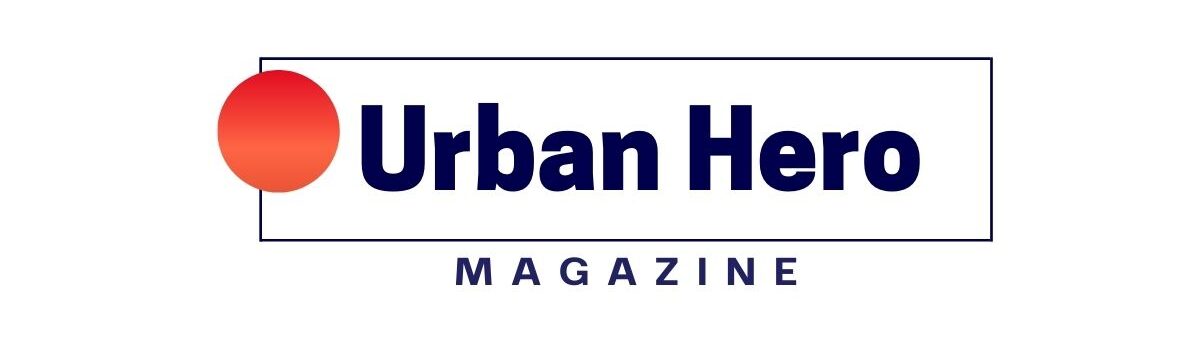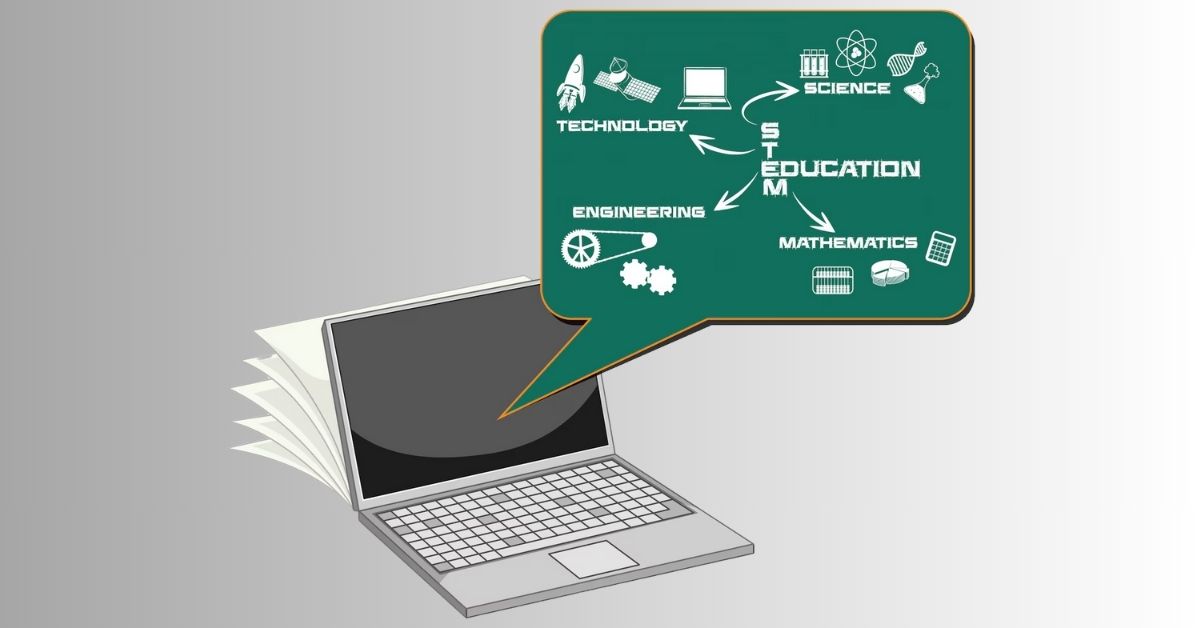UTI Blackboard Ultra: A Comprehensive Guide for Students
The Universal Technical Institute (UTI) stands out for its commitment to providing hands-on training and industry-relevant skills. To complement its in-person training, UTI employs Blackboard Ultra, a robust online learning management system (LMS) that enhances the student learning experience. This guide delves into the features, setup, and benefits of UTI Blackboard Ultra, offering students a clear roadmap to navigate this platform effectively.
What Is UTI Blackboard Ultra?
UTI Blackboard Ultra is an advanced version of the Blackboard Learn platform, tailored to meet the needs of UTI students. It serves as a centralized hub where students can access course materials, submit assignments, track grades, and communicate with instructors. The Ultra environment boasts a modern, user-friendly interface designed to facilitate a seamless learning experience across various devices.
Setting Up Your Blackboard Ultra Account
To embark on your online learning journey with UTI, follow these steps to set up your Blackboard Ultra account:
- Access the Portal: Navigate to uti.blackboard.com using Google Chrome.
- Login Credentials:
- Username: Your UTI student email address (e.g., username@student.uti.edu).
- Password: The same password associated with your UTI student email account.
- Multifactor Authentication (MFA): UTI requires MFA for all student accounts to enhance security. You can configure MFA through text messages, mobile apps, or phone calls.
- Single Sign-On (SSO): Once MFA is set up, you can access Blackboard Ultra without re-entering your credentials, streamlining the login process.
Key Features of Blackboard Ultra
Blackboard Ultra offers a suite of features designed to support and enhance the learning experience:
- Personalized Dashboard: Upon logging in, students are greeted with a dashboard displaying enrolled courses, upcoming assignments, and important announcements. This customizable interface helps students stay organized and on top of their academic responsibilities.
- Course Content Management: Instructors can organize course materials into modules, making it easier for students to navigate and access resources. This structure supports a logical flow of content delivery.
- Collaborative Tools: Blackboard Ultra includes discussion boards, group workspaces, and real-time chat features, fostering interaction and collaboration among students and instructors.
- Gradebook and Analytics: The platform provides tools for tracking academic progress, including gradebooks and analytics that offer insights into student performance and engagement.
- Mobile Compatibility: Blackboard Ultra is optimized for mobile devices, allowing students to access course materials and participate in learning activities from anywhere, at any time.
Accessing Course Materials and Assignments
Once logged into Blackboard Ultra, students can easily access course materials and assignments:
- Navigate to Courses: Click on the “Courses” tab to view all enrolled courses.
- Select a Course: Click on a specific course to enter its content area
- Access Materials: Within the course, materials are organized into folders and modules, making it straightforward to find lecture notes, readings, and other resources.
- Submit Assignments: Assignments are listed with due dates and submission links. Students can upload their work directly through the platform.
Utilizing Communication Tools
Effective communication is key to a successful learning experience. Blackboard Ultra provides several tools to facilitate this:
- Announcements: Instructors can post important updates and reminders, which appear prominently when students log in.
- Messages: A private messaging system allows for secure communication between students and instructors.
- Discussions: Discussion forums enable students to engage in academic conversations, share ideas, and collaborate on topics relevant to the course.
Tracking Progress and Grades
Blackboard Ultra’s Gradebook feature allows students to monitor their academic performance:
- View Grades: Access grades for assignments, quizzes, and exams.
- Feedback: Review instructor comments and feedback to understand areas of strength and opportunities for improvement.
- Analytics: Utilize built-in analytics tools to track engagement and performance trends over time.
Seeking Technical Support
If you encounter issues with Blackboard Ultra, UTI provides dedicated technical support:
- Contact Information: Reach out to your campus-specific Student Services department for assistance.
- Support Hours: Technical support is available Monday to Thursday, 5:00 AM – 8:00 PM, and Friday, 5:00 AM – 6:00 PM (Arizona Time).
Conclusion
UTI Blackboard Ultra is a powerful tool that enhances the learning experience by providing a centralized platform for course materials, assignments, and communication. By understanding its features and functionalities, students can fully leverage the platform to support their academic success.